A T&G FRESH START, LLC
Click the graphic on left to access Rise Up site.
Click link above for step-by-step instructions on common things you will do to order tests, register students, test students, give accommodations, etc.
TEACHER/PROCTOR

SCREENING TEST: Make sure your students have completed the Screening test and earned 70% or higher. They can access the online version of the Screening test by going to www.atgfreshstart.com, clicking on the Student tab and then clicking the online Screening Test for CS button.
Some teachers use the screening test as a pre-test and a post test. That's fine, but the post test is the one they must make 70% or higher on.
USING LICENSES
Go to your RiseUp Account at Kaleidoscope Learning and login.
Click on Add Students. The easiest way to to download the Excel template and list your student info, then upload it. If you want to enter each student individually, simply fill in the 3 questions of the form to the left side. The Student ID is used ONLY if you want to put a school student ID or something similar; otherwise, you can leave it blank.
After you submit, choose the test/program the student(s) is enrolled in.
Student will automatically receive a letter from RiseUp with a link to go to the login page and
create their password. Once they do that, they will go back to the login page in the letter and
sign in with their email and newly create password.
Between 1-2 days students will receive an email with a link to their certificate. Here's what
certificates look like this:
STUDENTS WHO FAIL THE EXAM
If you have a student fails either the Customer Service exam or the Business of Retail exam,
you must get a different license that is the same as the original test name but has Retake at
the end of the name of the license. They cost $25 each.
If a student fails either test, contact your school district administrator who has the RiseUp
account will need to make this purchase for you at $25/retake (instead of $55/license for CS and $75 for BoR. This person is usually a CTE Supervisor but can be another person.
Students can retake the exam immediately, but we suggest you have them study before retaking it. They have 30 days to retest.
The administrator will need to transfer the license to your RiseUp account which you use for your school district—not the one you use for MERA grants (if you have a grant).
RiseUp
Kaleidoscope Learning
https://riseup.kaleidolearning.com/
Support: riseupsupport@kaleidolearning.com/
Phone: 212-679-2738
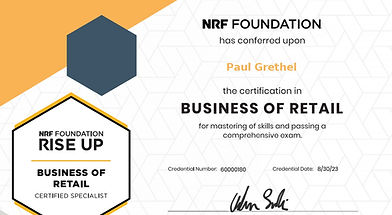
PROBLEMS DURING REGISTRATION OR TESTING
Email or call Rise Up Support at the email and phone number above or submit a ticket. To submit a ticket, click on the question mark in the upper right hand corner of your Rise Up Account, then click on Submit a Ticket. Fill out the form and submit it.
Emergency Procedures
If an emergency arises during testing, proctors must follow the procedures specified at the testing facility.
-
The safety of the learners and testing staff is the first concern. If required, take immediate steps to ensure physical safety.
-
If evacuation is necessary, proctors should
-
Conduct a calm, but immediate, departure from the room.
-
If possible, shut down each learner’s computer; do NOT hit Submit.
-
Collect scratch paper and other examination materials from learners as they exit, if possible.
-
Ensure that all materials are secure by taking them with you.
-
After evacuating to a safe location, inform learners that discussion of examination content is forbidden.
-
Contact Rise Up to report the emergency and receive instructions
If a medical emergency arises, the proctor should make sure the learner gets the proper immediate care necessary. Minimize the amount of disruption to other learners.
If a learner becomes ill and/or is unable to finish the exam, he/she will NOT receive a refund.
ACCOMMODATIONS
The NRF Foundation wishes to ensure that individuals with disabilities are not deprived of the opportunity to participate in the assessment solely because of a disability. The NRF and RiseUp (testing partner) follow the ADA laws on accommodations. Keep in mind that anyone assisting the test-taker with an accommodation must be a certified proctor. The testing facility must have any required equipment for accommodations. The accommodations include:
-
Braille or large-print exam booklets;
-
Google Chrome has an extension you can add that gives you screen reading technology. Click HERE for Text-to-Speech extension. Do not contact Paul Grethel for information on this extension or the use of this technology.
-
Scribes to transfer answers to Scantron bubble sheets or record dictated notes and essays;
-
Wheelchair-accessible testing stations;
-
Distraction-free rooms;
-
Physical prompts (such as for individuals with hearing impairments); and
-
Permission to bring and take medications during the exam (for example, for individuals with diabetes who must monitor their blood sugar and administer insulin).
After the proctor has added the student learner into Rise Up, assign the student the license you wish to test the student on. Then click on the hamberger in the upper left corner and look down the list for Request Accommodations. Gety the form, fill it out. and Submit it The Learner (student) must have an IEP, approved documentation from a licensed professional or certified specialist who diagnosed the learner with a disability and is recommending the accommodation. The approval can take 1-5 days. You will get an email from Rise Up once tthe approval is assigned and the test has been set up properly. DO NOT GIVE THE EXAM UNTIL YOU RECEIVE THE APPROVAL. If after 5 days you haven't heard back, call Rise Up to ask about it.
OTHER LANGUAGES
There is a Spanish version if any of the credential exams is easy to administer. When you register your student who needs the Spanish version, simply check off that the student needs the Spanish version. There is no additional license you need to purchase.
RE-CERTIFICATION
Every 3 years a certified teacher must renew their certification. The teacher does not re-take the exam but can retake the training and exam if wanted. It is the teacher's responsibility to keep his/her certification up-dated.
Rise Up has updated their certificate renewal page so that you can renew your Customer Service or Business of Retail every 3 years online. The link to renew your certificates, click HERE. The cost is $25.
If a school district wants to pay for renewal of several teachers at once with a credit card, use this link to pay for them and then contact Jessica Vierra with each teacher's name and credential renewal name: https://docs.kaleidolearning.com/riseup/docs/CertificationRenewal.html
Contact Jessica Vierra, NRF Manager/Customer Engagement. Phone 202-626-8113
Another way to recertify is to retake the class with us. We recommend that you do this only if you haven’t taught the class recently.
A student's certification is good for 3 years and he/she can re-new his/her certification the same way that a teacher does. The Louisiana DOE states that the certification must be earned while in high school. This means that if a 14-year old earns the certification but does not graduate within the 3 year certification period that the certification will still count toward the graduation requirement.
RISEUP SCHOOL DISTRICT ADMINISTRATOR
BELOW ARE TYPICAL THINGS A RISE Up ADMINISTRATOR IN YOUR SCHOOL DISTRICT WILL DO:
-
CREATING ADMINISTRATOR ACCOUNT: Go to RiseUp Kaleidoscope Learning to set up your account as the Administrator. You will need your school district’s Federal Tax ID in order to register, so please make sure you have that on hand. Having this account will allow you to order Customer Service and Business of Retail licenses for students to take the credential exam, to purchase textbooks and other materials, and to add proctor/trainers and school locations for your school district. Each district must have at least 1 person to create an account; you can, however, add other people to your account to give administrative roles.
Once you submit the application, it may take 2-3 days to get approval. You should receive an email from RiseUp approving your account. You then use your email address and create a password for the account. Log in to your account at https://lpp.learnermanagement.com. -
PURCHASING MATERIALS: To make a purchase of vouchers or books, the Administrator will sign into Rise Up
at RISE Up (kaleidolearning.com and click on the hamburger in upper left corner, then click on Purchases or Price Licenses and Materials. Put in your total of each subject and then check out. -
ADDING TEACHERS/PROCTORS: The Administrator will want to add teachers. In the hamburger (upper left corner) click on the Add Teachers to do that. Add each teacher in your school district as a TEACHER/PROCTOR. Each teacher that you add will receive an email with login information to their account.
-
ADDING SCHOOL LOCATIONS: The Administrator can add your testing site locations by clicking on the Add Sites under the hamburger in upper left corner.
-
MANAGING/ALLOCATING LICENSES: Once the Administrator has ordered licenses, they will appear in the Administrator's account. Click on Manage Licenses under the hamburger to distribute them or withdraw them.
-
PURCHASING RE-TAKE LICENSES FOR THOSE STUDENTS WHO FAIL: In the same way that the Administrator purchased the original licenses (#2 above), simply choose the name of the retake license you want and add it to your shopping cart.l Retake licenses for either credential are $25.
-
HELP: Any other questions, call Paul Grethel at 504-301-7194. Paul does not work for the NRF, RiseUp or Kaleidoscope Learning but is the person who can help Louisiana teachers and administrators.
-
REGISTERING NEW TEACHERS TO BE CERTIFIED: Check the Registration page on this website for upcoming teacher trainings/certification classes.
TO CHANGE THE RISE UP ADMINISTRATOR FOR YOUR SCHOOL DISTRICT
To add additional administrators for your school district organization or to remove administrators from your organization, please contact the RISE Up Customer Support team at 212-679-2738 and provide the following information:
-
your full name
-
your email address
-
your organization name (school district name)
They will ask for the full name and email address of the administrator you wish to add or remove if it is not you who called Rise Up
If there were any licenses in the account, they will show up in the Rise Up account once you log in. If you need a copy of the Group Administrator for Rise Up to learn of the things you can do, use this link:
https://1drv.ms/b/c/cff081600656a070/EQNYf-lqHtdFg608tP0sIOcB047hkuRclbpI5HpnXaACtw?e=DYBrnr
